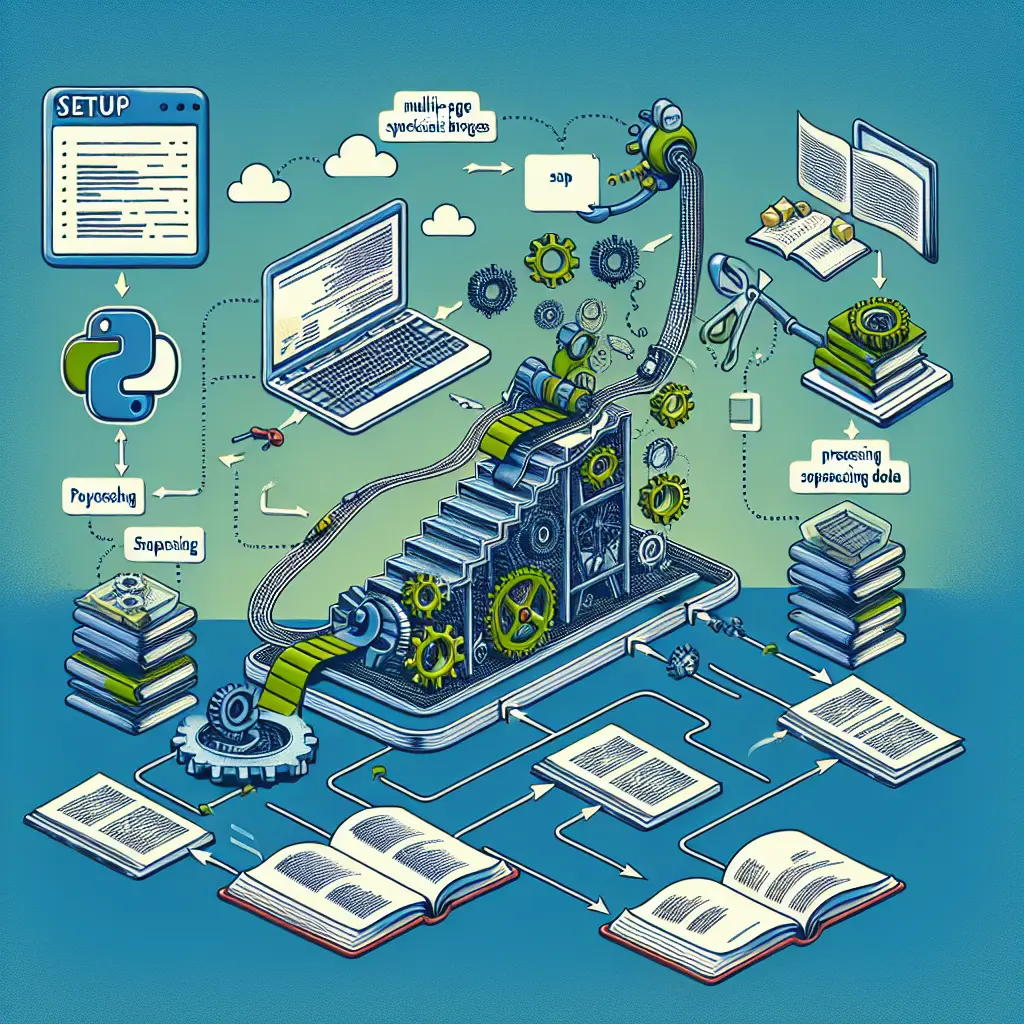Python Website Scraper
Description
This project aims to scrape a website for table data spread across numerous pages. We will leverage the power of Python and various specialist libraries to achieve efficient and effective website scraping. The project begins with a setup phase, followed by designing our scraper, dealing with multi-page scraping, and processing the obtained data. Through this project, we will get a clear understanding of how to harvest data from websites and how to overcome common challenges presented by multi-page data extraction.
Content
- Getting Started with Python and Web scraping: Understanding the basics of Python language and introduction to web scraping. Installation and setup of Python and necessary libraries.
- Exploring the Target Website and Its Structure: Using the Chrome Developer Tools to inspect the website, study the site's structure, understand how data is organized, and find out what kind of requests are necessary to access the data.
- Building a Simple Web Scraper: We will start by building a simple scraper for the site using Beautiful Soup and requests. Validation of the scraped data. This will give us an idea of the challenges we may face and how to tackle them.
- Multi-page Scraping: Understanding how to find a pattern for the URLs of the different pages and automate the process of scraping multiple pages for a more comprehensive dataset.
- Click for more
Getting Started with Python and Web scraping
Section 1: Python Installation
Linux, Mac or Windows
- Visit the official Python website -
- Click on the download button for the latest version of Python.
- Run the installer file and follow the instructions to install Python.
If you open your terminal or command prompt and type in python --version, you should see something like this that confirms your Python installation:
Python 3.8.3
Section 2: Installing required Libraries
There are a number of libraries commonly used for web scraping in Python these include - requests, beautifulsoup4, lxml, and pandas.
We can install these all at once using pip, Python's package installer. Run the following command in your terminal or command prompt:
pip install requests beautifulsoup4 lxml pandas
This will install each of these libraries, which we will use in the following sections.
Section 3: Introduction to Python
Here's a very basic example of a Python program:
print("Hello, world!")
Save this in a file called hello.py and then from the terminal run python hello.py. If you see Hello, world! then everything is working!
Section 4: Introduction to Web Scraping
In web scraping, we download a web page and extract the data we need.
Here's a basic program that downloads a webpage and prints out its content:
import requests
response = requests.get("http://example.com")
print(response.text)
This program sends a GET HTTP request to example.com, downloads the HTML of its front page, and prints it out.
Section 5: Printing Page Titles using Beautiful Soup
Beautiful Soup makes it easy to scrape information from web pages by providing Pythonic idioms for iterating, searching, and modifying the parse tree.
from bs4 import BeautifulSoup
import requests
response = requests.get("http://example.com")
soup = BeautifulSoup(response.text, 'lxml')
print(soup.title.string)
In this example, we're retrieving the web page at "" and using Beautiful Soup, we can easily extract the page title.
This is a very basic introduction. Python is a powerful language with many features, and web scraping is a broad field. For more complex tasks, you may need to learn more about Python and the libraries you are using.
Python Website Scraper - Exploring the Target Website and Its Structure
Before scraping a website, understanding its structure is very crucial as it gives context of how data is organized and how to access it. The Chrome Developer Tools (DevTools) can be very beneficial for inspecting the HTML, CSS, and JavaScript source code of a website, reviewing network traffic, etc.
Inspecting Elements with Chrome DevTools
- Open Chrome browser and navigate to the target website.
- Right click on the webpage and select "Inspect" from context menu. This will split the browser into two views - the website view and DevTools view.
- Within DevTools, you can see the 'Elements' tab where you can review the HTML source code. This tab provides a 'point and click' function to inspect specific elements on a web page.
# This is not executable code. It's merely a guidance to proceed.
# Browse to the target website -> Right click -> Inspect.
# On the right panel, click on 'Elements'
Understanding HTML Structure
- The HTML source code will tell you how the content is organized on the webpage. It will allow you to identify which tags are used to encapsulate the data of your interest.
- For scraping, identifying the common parent tags or attributes that hold similar type of data (class or id) will be beneficial.
# This is not executable code. It's merely a guidance to proceed.
# In the 'Elements tab -> Inspect the HTML structure -> Identify data of interest
Exploring Network Traffic
- To understand what kind of requests are necessary to access the data, you can navigate to the 'Network' tab in DevTools.
- Once you open the 'Network' tab, refresh the website to start logging all the network requests. Here, you can filter the requests based on their types - XHR, JS, CSS, Img, etc.
- You can inspect each request to see what kind of request it was (GET/POST, etc.), the URL it was sent to, the response that came back, etc.
# This is not executable code. It's merely a guidance to proceed.
# In the DevTools panel -> Click on 'Network'.
# Now reload the website to see all the network logs.
Making HTTP Requests
- To scrape a website, you usually make 'GET' requests to server to get the HTML content. In Python, the
requestslibrary can be used to make such requests. - Once you have the response content, the 'BeautifulSoup' library can be used to parse the HTML content and find specific data of interest.
import requests
from bs4 import BeautifulSoup
## Making a GET request to the website
url = 'http://example.com'
response = requests.get(url)
## Getting the content
content = response.content
## Parsing the content with BeautifulSoup
soup = BeautifulSoup(content, 'html.parser')
## Finding specific data by tag name and attribute
data = soup.find_all('div', {'class' : 'target_class'})
Overall, starting from inspecting a webpage with Chrome DevTools to making HTTP requests and parsing HTML with BeautifulSoup, Python provides a powerful and effective way to scrape websites. The requests and BeautifulSoup libraries are key tools in web scraping in Python.
Building a Simple Web Scraper with Beautiful Soup and Python
In this section, we will proceed to build a simple scraper for a website using Beautiful Soup and Python's requests library. The site we will be scraping for this demonstration is the Quotes to Scrape site (). Our aim is to extract all the quotes available on this site.
1. Importing Libraries
Let's start by importing the required libraries for our task.
import requests
from bs4 import BeautifulSoup
import csv
2. Making a GET Request
We will make a GET request to the website from where we wish to scrape the data. Remember, we will not need to send any headers or form data because the information we want is publicly accessible.
response = requests.get('http://quotes.toscrape.com/')
3. Parsing the HTML Content
We'll parse the HTML content of the site using BeautifulSoup.
soup = BeautifulSoup(response.text, 'html.parser')
4. Extracting Relevant Information
Now, we will extract all the quotes available on the page. Each quote on the page is enclosed in a div element with a class of 'quote'.
quotes_divs = soup.find_all('div', class_='quote')
Let's iterate over each div element, find the text content of the quote, and append it to our list of quotes.
quotes = []
for quote_div in quotes_divs:
text = quote_div.find('span', class_='text').get_text()
quotes.append(text)
5. Writing the Data to a CSV File
Finally, we will save the quotes in a CSV file.
with open('quotes.csv', 'w', newline='') as file:
writer = csv.writer(file)
writer.writerow(['Quotes'])
for quote in quotes:
writer.writerow([quote])
Validate the Scraped Data
Now we need to validate the data we have scraped.
import pandas as pd
data = pd.read_csv('quotes.csv')
print(data.head())
In the above Python code segment, we first import pandas, then use the read_csv method to read the data from our CSV file. We then print the first few records of our scraped data using the head method. If the data is not as expected, we may need to modify our web scraping logic to correctly extract the information.
Please note the Python script for web scraping should be run in your own local development environment as it involves writing to your local disk. You will need Python installed on your computer, along with the required packages: requests, beautifulsoup4, and pandas.
This is the practical implementation of a simple web scraper using python, BeautifulSoup, and requests. You can tweak the code as per the website you wish to scrape. Always remember to check a website's policies before you decide to scrape it.
Multi-page Scraping Implementation with Python
In this task, we'll scrape multiple pages of a website to gather more data. For this, we'll continue using "requests" and "BeautifulSoup". The website used here is a simple placeholder for any website. Replace it in your actual scenario.
Find The URL Pattern
Before diving into coding, understanding the URL pattern is crucial. For instance, if you have a URL like www.example.com/product?page=1, you probably understand that changing the number 1 to 2 takes you to the second page of product listings.
Implementation
Let's dive into code, using Python's requests and BeautifulSoup.
import requests
from bs4 import BeautifulSoup
# Base url of the website
base_url = 'https://www.example.com/product-page-'
# A list to store scraped data
data_list = []
# Loop over the page numbers you want to scrape
for page_number in range(1, 11): # Scraping 10 pages here
url = base_url + str(page_number)
# Request the page
response = requests.get(url)
# If the request is successful, the status code will be 200
if response.status_code == 200:
# Get the content of the response
page_content = response.content
# Create a Beautiful Soup object and specify the parser
soup = BeautifulSoup(page_content, 'html.parser')
# Let's say we want to scrape the product names and prices, and they
# are in divs with the class 'product'. Replace this with your actual scenario.
products = soup.find_all('div', class_='product')
# Loop over the product details
for product in products:
name = product.find('h2', class_='product-name').text # Replace with actual class name
price = product.find('span', class_='product-price').text # Replace with actual class name
# Append this data as a tuple to the data list.
data_list.append((name, price))
# Now you have data from multiple pages. Do whatever you want with it.
# For instance, you could write it to a CSV file.
import csv
with open('product_data.csv', 'w', newline='') as file:
writer = csv.writer(file)
# Write the headers
writer.writerow(['Product Name', 'Price'])
# Write the data
writer.writerows(data_list)
This script first makes a GET request to the particular URL and then parses the HTML content of the page using BeautifulSoup. It extracts the required data from the specified HTML elements and classes. This process is repeated for the range of pages specified in the loop. Finally, the scraped data is written to a CSV file.
Make sure to replace the placeholders in the script such as base_url, HTML elements, class names, etc., with your actual scenario. And handle exceptions as necessary.
Data Extraction and Processing
Now that you have successfully scraped the data from multiple pages, we can proceed with data parsing, structuring, and cleaning. This is an important step as it allows us to use the data for analytics or feeding into a machine learning model.
For this example, let's assume that we are working with a website where we are scraping blog post data. Each blog post has a title, author name, date of publication, and article content.
Section 1: Data Parsing
Assuming that we have saved the raw HTML of the page in a variable raw_html , as we did using the BeautifulSoup library previous steps.
Now our aim is to extract the specific data points mentioned. We can use BeautifulSoup's functionalities to parse this data.
from bs4 import BeautifulSoup
# Here, `raw_html` is the HTML content you've already scraped.
soup = BeautifulSoup(raw_html, "html.parser")
# Assume the data we want is in divs of class 'blog-post'
blog_posts = soup.find_all('div', class_='blog-post')
parsed_data = []
for post in blog_posts:
title = post.find('h2', class_='title').text # Assuming that the title is in 'h2' with class 'title'.
author = post.find('p', class_='author').text # Assuming that the author is in 'p' with class 'author'.
date = post.find('p', class_='date').text # Assuming that the date is in 'p' with class 'date'.
content = post.find('div', class_='content').text # Assuming that the content is in 'div' with class 'content'.
post_data = {
'title': title,
'author': author,
'date': date,
'content': content
}
parsed_data.append(post_data)
Section 2: Structuring and Exporting in Structured Format
We will use pandas to create a DataFrame from the parsed data. And then we will be exporting the dataframe into a structured format such as a CSV or Excel file.
import pandas as pd
df = pd.DataFrame(parsed_data)
df.to_csv('parsed_data.csv', index=False)
Section 3: Data Cleaning
This involves removing unnecessary characters, converting data to the correct type and so on.
# Stripping extra whitespace.
df['title'] = df['title'].map(str.strip)
df['author'] = df['author'].map(str.strip)
df['date'] = df['date'].map(str.strip)
df['content'] = df['content'].map(str.strip)
# Converting the date to datetime type.
df['date'] = pd.to_datetime(df['date'])
Now the data is cleaned, parsed, and stored in a structured form. You can now proceed with your data analysis or preprocessing for machine learning.
Storing the Extracted Data
In the final part of our web scraping project, we will store the scraped data in a suitable format for future reference and analysis. We will use Python's built-in CSV module to write our data into a CSV file. This is a common format that can be imported into many applications including Excel, Google Sheets or a SQL database.
Import Required Libraries
First, however, you have to make sure to import all necessary libraries. For the simple CSV writing we're going to help you with, the CSV module will suffice.
import csv
Writing to a CSV file
We will assume that the data you scraped and processed is stored in a Python list of dictionaries. Each dictionary contains the data for one item and the keys are the field names.
data_to_store = [
{'Product': 'Product 1', 'Price': 25.99, 'Description': 'Description 1'},
{'Product': 'Product 2', 'Price': 18.99, 'Description': 'Description 2'},
# More data...
]
You can store this data into a CSV file like this:
keys = data_to_store[0].keys()
with open('scraped_data.csv', 'w', newline='') as output_file:
dict_writer = csv.DictWriter(output_file, keys)
dict_writer.writeheader()
dict_writer.writerows(data_to_store)
This code does the following:
keys = data_to_store[0].keys(): Get the field names (dictionary keys) from the first data item in your list. It assumes that all items have the same fields.open('scraped_data.csv', 'w', newline=''): Open the output CSV file. The 'w' means we are opening the file for writing. Thenewline=''argument is required to correctly write CSV files in both Windows and Unix.csv.DictWriter(output_file, keys): Create a writer object that can write dictionaries into the file. Each dictionary will be one row of the CSV file and the dictionary keys will be the column headers.writeheader(): Write the field names (dictionary keys) into the first row of the CSV file.writerows(data_to_store): Write the actual data into the CSV file.
After running this code, you will have a file named scraped_data.csv in your current directory that contains the scraped data. Each line (excluding the header) corresponds to one item and the columns are the item's data fields.
You can load this file into Excel or your preferred data analysis tool and start analyzing the data.