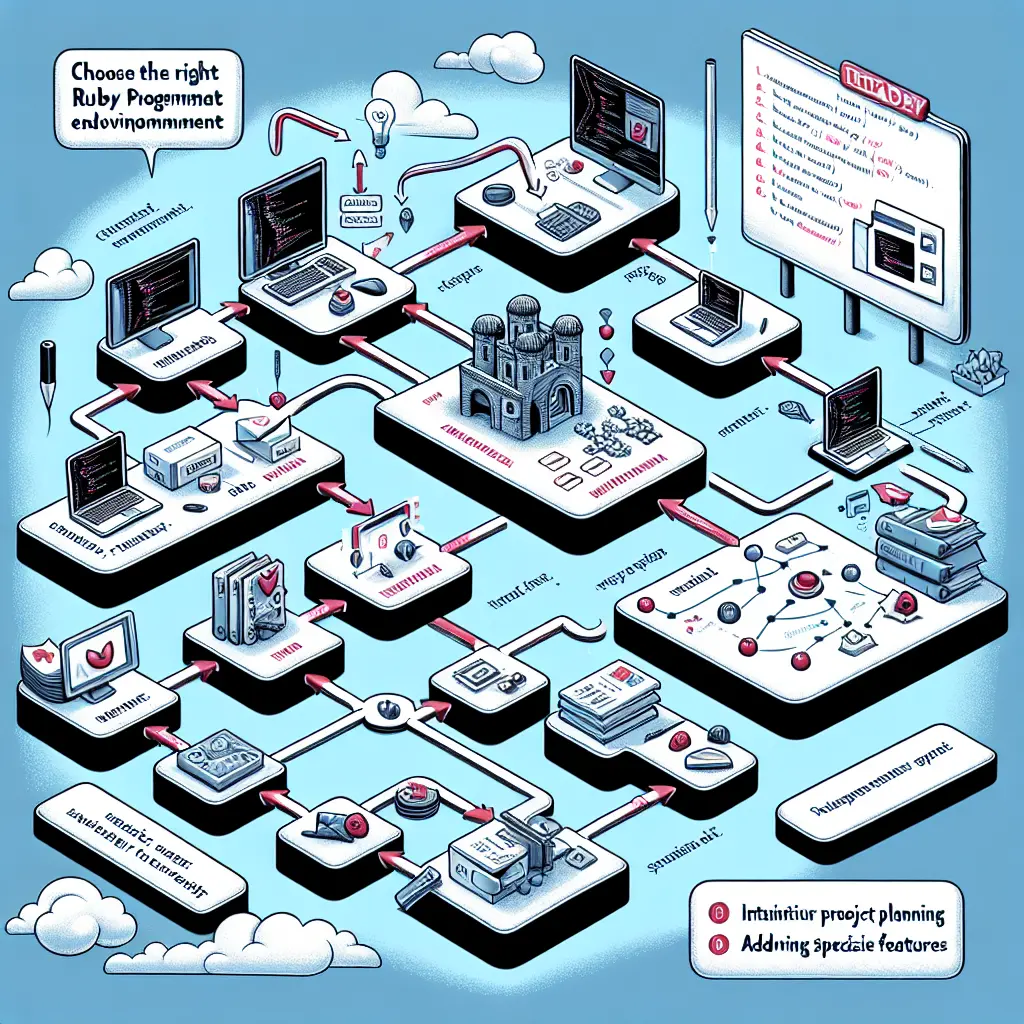Step-by-Step Guide to Building Copibara
Description
Our course is a step by step tutorial on how to master the development of Copibara, an efficient web-testing framework for Ruby programming language. It is aimed at both beginners and those who have some previous knowledge but wish to improve. The course will go through the process of creating a standard Copibara test application from scratch, discussing and explaining the code architecture, the required development environment setup, and adding specialized features.
Lesson 1: Introduction and Overview of Capybara
Capybara is a Ruby library that provides a simple yet powerful Domain Specific Language (DSL) for interacting with web applications during integration testing. It assists you in simulating how a user interacts with your application, all in a straightforward and easy to read syntax.
In this first lesson, we're going to provide a practical guide for setting up the Capybara environment.
Step 1: Install Ruby
Capybara runs on Ruby. Therefore, you should ensure Ruby is installed in your environment. If Ruby is not yet installed, you can use the following command in a terminal:
sudo apt-get install ruby-full
To verify the installation, use:
ruby --version
Step 2: Install Bundler
Bundler is a dependency management tool for Ruby. We can install it via gem, the Ruby package manager:
gem install bundler
To check if the bundler is installed:
bundle --version
Step 3: Install Capybara
Navigate to the root of your project directoy. Creat a file named Gemfile if it does not exist yet and add the following lines to it:
source "https://rubygems.org"
gem "capybara"
gem "selenium-webdriver"
gem "rspec"
Then run the bundle install command. This command will install Capybara, Selenium webdriver (Capybara's default driver), and rspec (for writing our tests).
Step 4: Configuring Capybara with RSpec
Create a directory called spec in the root of your project and inside the spec directory, create a file called spec_helper.rb. Inside spec_helper.rb, add the following lines:
require 'capybara/rspec'
RSpec.configure do |config|
config.expect_with :rspec do |expectations|
expectations.include_chain_clauses_in_custom_matcher_descriptions = true
end
config.mock_with :rspec do |mocks|
mocks.verify_partial_doubles = true
end
config.shared_context_metadata_behavior = :apply_to_host_groups
end
For each file for the spec that uses Capybara, require the spec_helper:
require "spec_helper"
You're now set up and ready to use Capybara for your integration tests.
In your actual test files, you would now use Capybara to visit pages, fill in forms, click links, and interact with your web application just as a user would.
Below is an example of how you might structure a spec file (Ex: home_page_spec.rb) for testing a simple home page:
require "spec_helper"
feature "Home page" do
before do
visit "/" # This visits the root path of your app
end
it "has a welcome message" do
expect(page).to have_content("Welcome to Our Awesome App")
end
it "has a signup link" do
expect(page).to have_link("Sign Up", href: "/signup")
end
end
In this code, visit, have_content, have_link are all built-in Capybara methods for interacting with a web page.
Please note that this reference is simplified and intended to get you started on setting up your environment but Capybara can do much more robust and complex interactions and is highly configurable. For more in depth knowledge, kindly refer to the official Capybara documentation:
.
End of Lesson 1.
Lesson 2: Developing Environment Setup for Capybara
Prerequisites
Assuming that you have already set up Ruby and Rails on your machine, for Capybara setup, ensure that you have the following installed:
- Ruby (version 2.6 or later)
- Ruby on Rails (version 6.0 or later)
If not, kindly follow the proper installation guide for and .
Setup Procedure
Step 1: Create new Rails application (Skip if you've done in Lesson 1)
Step 2: Setting up RSpec
In your Rails application, add the following to your Gemfile:
group :development, :test do
gem 'rspec-rails', '~> 4.0.0'
end
Then run bundle install to install the gem.
Once done, initialize the spec directory (where your tests will reside) with:
rails generate rspec:install
That will create the .rspec, spec/spec_helper.rb and spec/rails_helper.rb files.
Step 3: Setting up Capybara
To setup Capybara for your Rails application, add it to your Gemfile:
group :development, :test do
gem 'capybara', '>= 2.15'
gem 'selenium-webdriver' # Capybara's selenium driver will need this to interact with the browser
end
And yet again, install the gem by running bundle install.
Step 4: Create a directory in the spec for feature specs
mkdir spec/features
Step 5: Configure Capybara with RSpec
Inside the spec/rails_helper.rb, after the line require 'rspec/rails', add the following:
require 'capybara/rspec'
This will make Capybara DSL available in all example groups.
Step 6: Setup Database Cleaner
Add to Gemfile:
group :development, :test do
gem 'database_cleaner'
end
Then run bundle install.
In the rails_helper.rb, add the following lines inside the config block:
config.before(:suite) do
DatabaseCleaner.clean_with(:truncation)
end
config.before(:each) do
DatabaseCleaner.strategy = :transaction
end
config.before(:each, :js => true) do
DatabaseCleaner.strategy = :truncation
end
config.before(:each) do
DatabaseCleaner.start
end
config.after(:each) do
DatabaseCleaner.clean
end
Your Capybara environment development setup is now complete. You have successfully set up RSpec, Capybara, and DatabaseCleaner. You can now write and run your first Capybara test!
Note: This markdown content is focused only on how to setup Capybara in the Rails application. Please review the official Capybara documentation for deep understanding on how to use Capybara for feature and system testing.
Lesson 3: Architect a Basic Capybara Test Application
In this lesson, we'll be architecting a basic Capybara test application. After setting up the environment, we will proceed with the following:
- Building a test script.
- Executing the test.
Section 1: Building a Test Script
For this application, we will use the example of a simple test of a login page. This script will test the login functionality of a web application.
Let's name our test file login_spec.rb. Save this file in your Capybara project directory under the spec sub-directory.
The structure of the login_spec.rb test script would be as follows:
require 'capybara/rspec'
Capybara.app_host = "http://the-internet.herokuapp.com/login"
Capybara.default_driver = :selenium_chrome
describe 'Login', type: :feature do
it 'Users can sign in' do
visit '/'
within('form') do
fill_in 'Username', with: 'tomsmith'
fill_in 'Password', with: 'SuperSecretPassword!'
end
click_button 'Login'
expect(page).to have_content 'Secure Area'
end
it 'Users cannot sign in with incorrect credentials' do
visit '/'
within('form') do
fill_in 'Username', with: 'wrong_username'
fill_in 'Password', with: 'wrong_password'
end
click_button 'Login'
expect(page).to have_content 'Login and/or password are wrong.'
end
end
Section 2: Executing the Test
You can run the test from your terminal with the following command:
rspec spec/login_spec.rb
This script will launch a new automated browser window, navigate to the specified URL (http://the-internet.herokuapp.com/login), and perform the described functionalities (entering username and password, clicking on login, verifying the result).
Please ensure that your testing environment has Internet access and the target URL is available. Otherwise, the test cannot be executed successfully.
The rspec command should provide a well-structured output showing how many tests were executed, and how many of them failed or passed.
If the tests are passing, it indicates that the login functionality of the web page is working as expected. If they fail, then it suggests that there might be issues with the login functionality.
Note: Ensure rspec, capybara, and selenium-webdriver gems are installed in your environment to run the test.